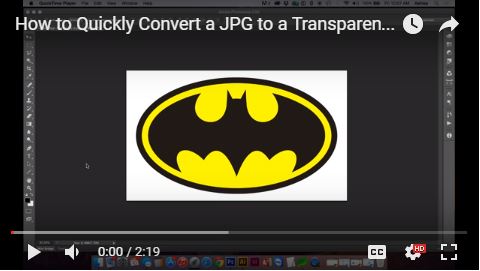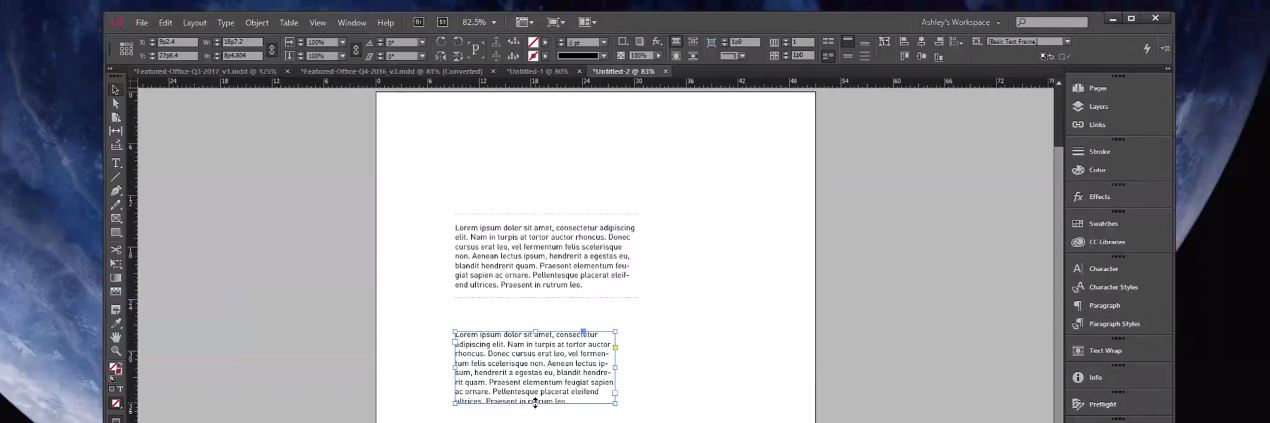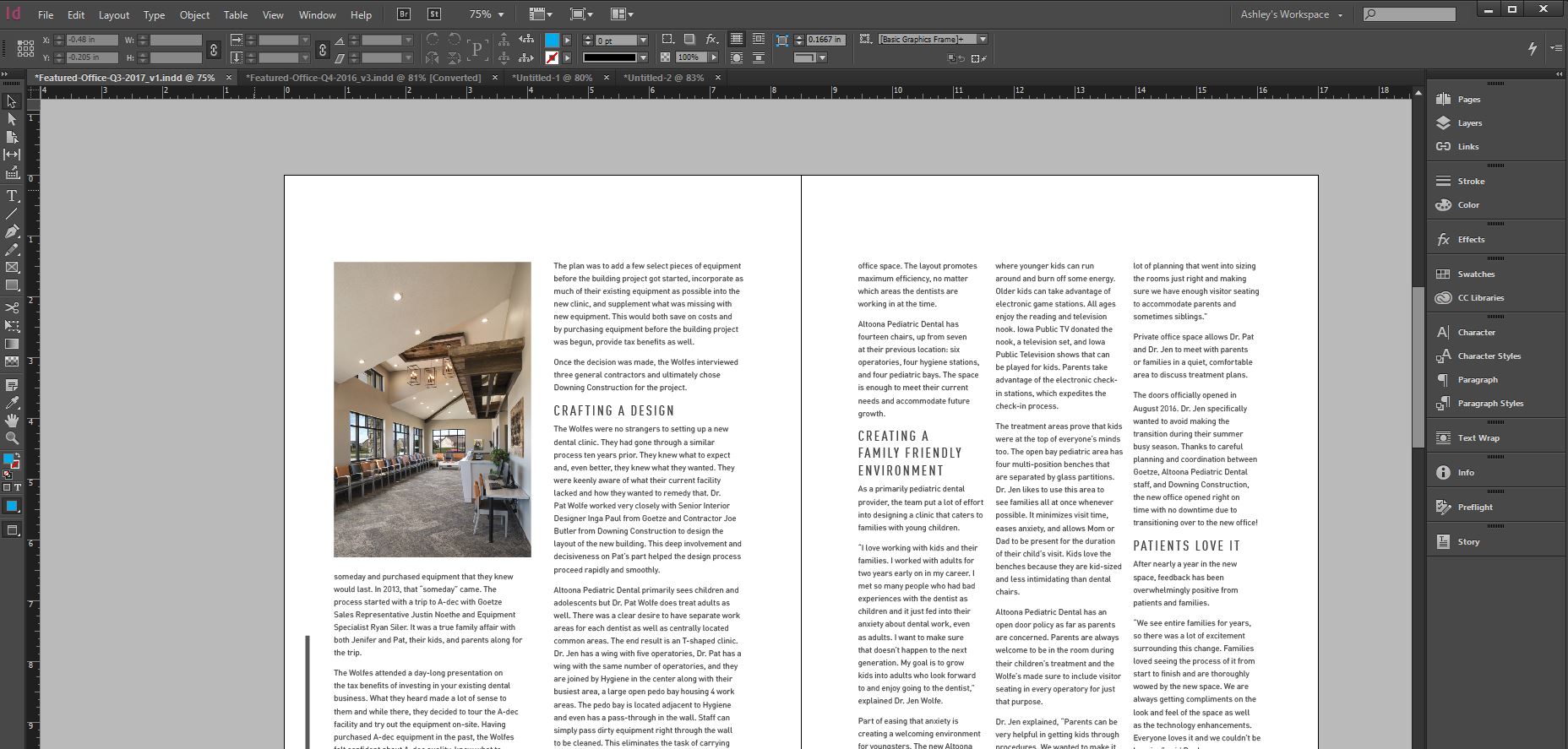In this video, Ashley will show you how to use the Vanishing Point feature to wrap a box mockup with a pattern using perspective planes.
Table of Contents
1. Open mockup template
2. Insert pattern/graphics as a layer in PSD
3. Create a new blank layer above background & below pattern layer
4. Ctrl (or Cmd) click pattern layer thumbnail in layers panel to select all
5. Ctrl + C to copy
6. Ctrl + D to deselect
7. Hide pattern layer
8. Select blank layer
9. Go to Filter, Vanishing Point
10. Click on the perspective grid icon in the left toolbox
11. Click on all 4 corners of the front plane of the box
12. To add the other planes, click on the center anchor point of an edge on the first plane. Holding down Command or Ctrl (PC), click and drag the plane. Release and adjust the anchor points, if needed. Do this for both side planes.
13. With the planes selected, Ctrl + V to paste the pattern. Click and drag the pattern to fill the plane. You may need to transform to scale the pattern, using Ctrl + T.