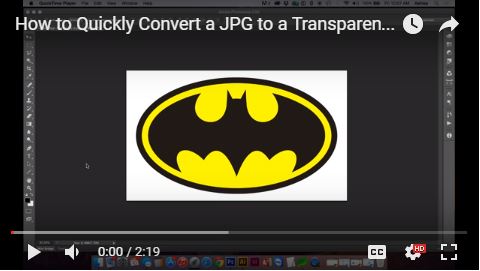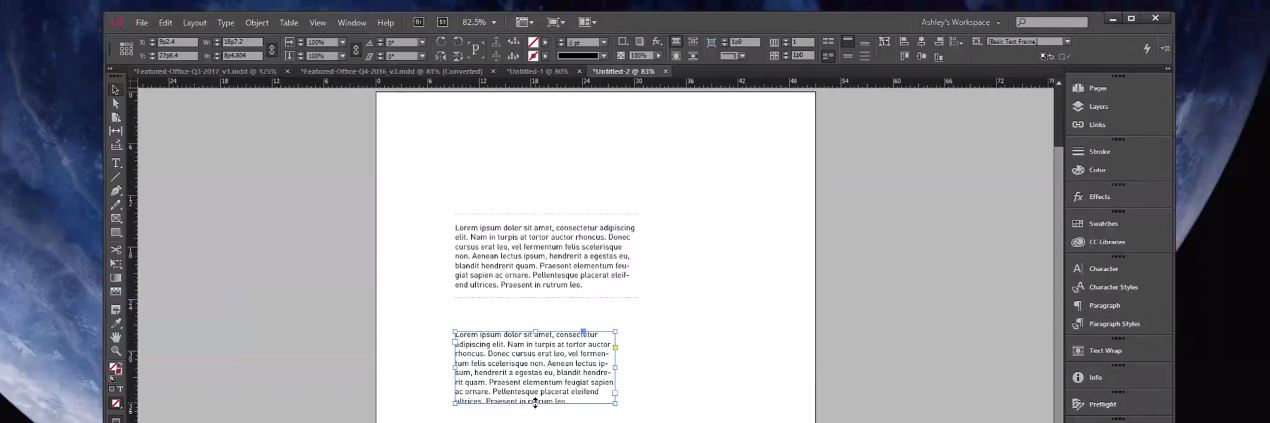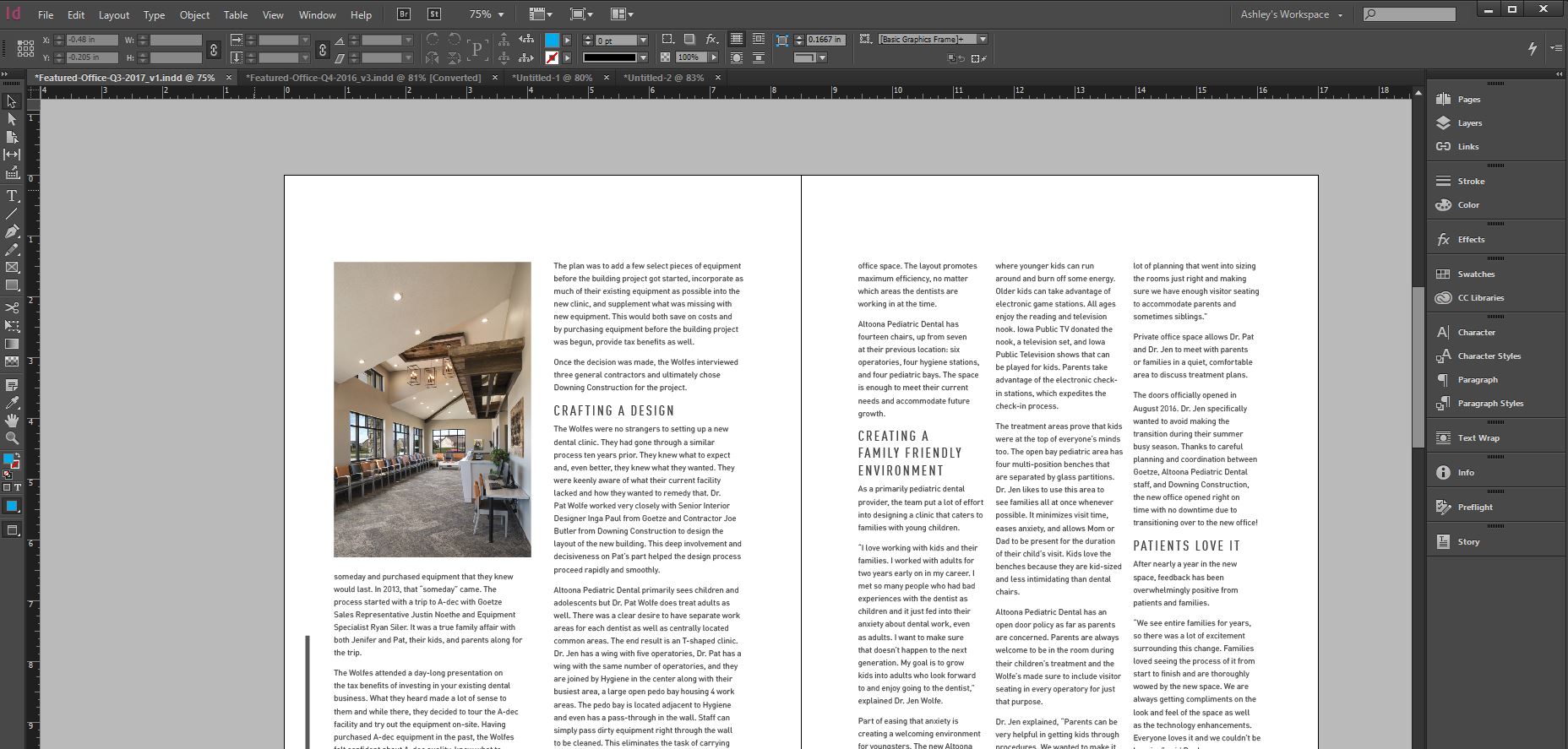Use a gradient map adjustment layer to quickly amp up the vibrancy or posterize your image
- In the Layers panel, click create new fill or adjustment layer icon and choose Gradient Map to open the Properties panel.
- Click the gradient preview drop down to open the Gradient Editor
- Choose a basic duotone with 2 colors
- To change colors, click the gradient preview, then double click on a Color Stop to open the color picker and select your desired hue. Click OK.
- Adjust each Color Stop as needed.
- Adjust the balance between colors by dragging a Color Stop or Color Midpoint to a new position on the spectrum.
- Add Color Stops to the map by clicking directly underneath the gradient and edit as needed.
- Click New to save a gradient. Click OK when finished.