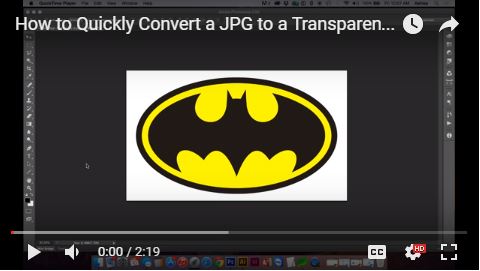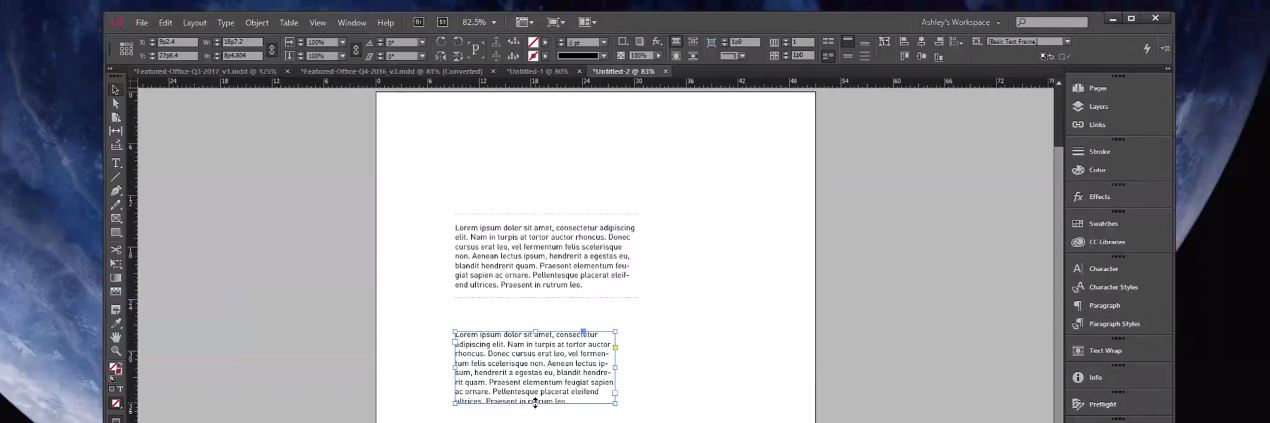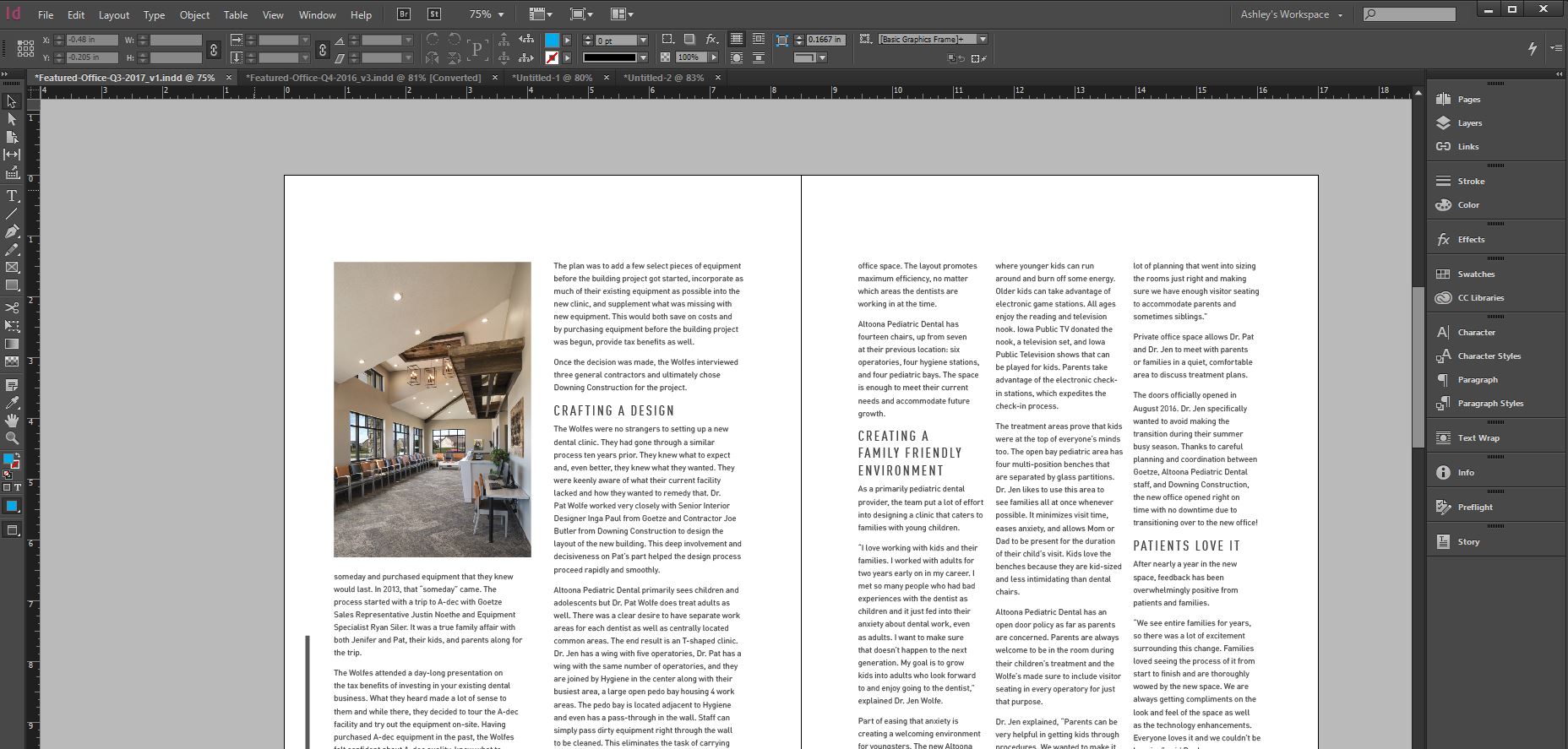Table of Contents
0:00 Intro
0:30 Import SVG
0:42 Scale (S) and Rotate (R) the SVG
1:42 Convert SVG to Mesh (Object Mode)
1:50 Clean up Mesh (Edit Mode)
2:54 Extrude Mesh (E)
4:04 Position the die-cut
4:13 Subdivide the dimensional 3D plane
4:28 Topology optimization tip
4:42 Add Boolean Modifier on the plane, selecting die-cut as the target.
5:07 Hide the die-cut
5:10 Troubleshooting if Boolean didnt work;
5:22 How to View Normals
5:26 Go to Viewport Overlays (Edit Mode)
6:03 Check that both object Normals are facing outward
6:14 To Flip Normals, with the object selected in Edit Mode, go to Mesh, Normals, Flip
7:29 After making a copy & hiding it, Apply the Boolean (Object Mode)
8:26 Clean up the mesh by going to Mesh, Clean Up, Limited Dissolve (Edit Mode)
8:34 Go to Face, Triangulate Faces
8:52 Export just the object selection as .obj