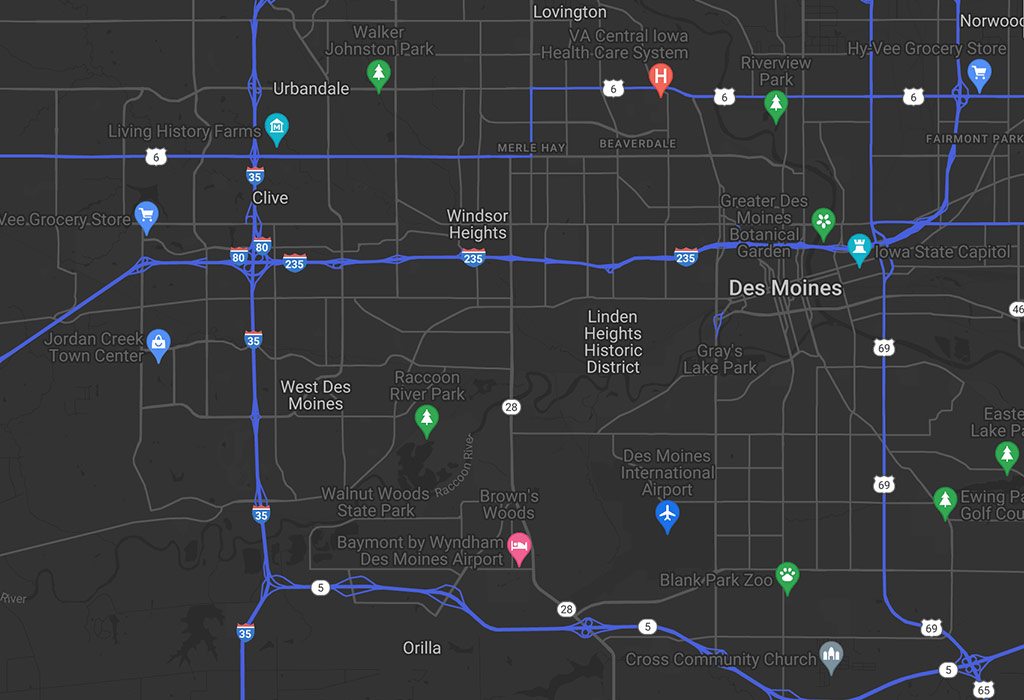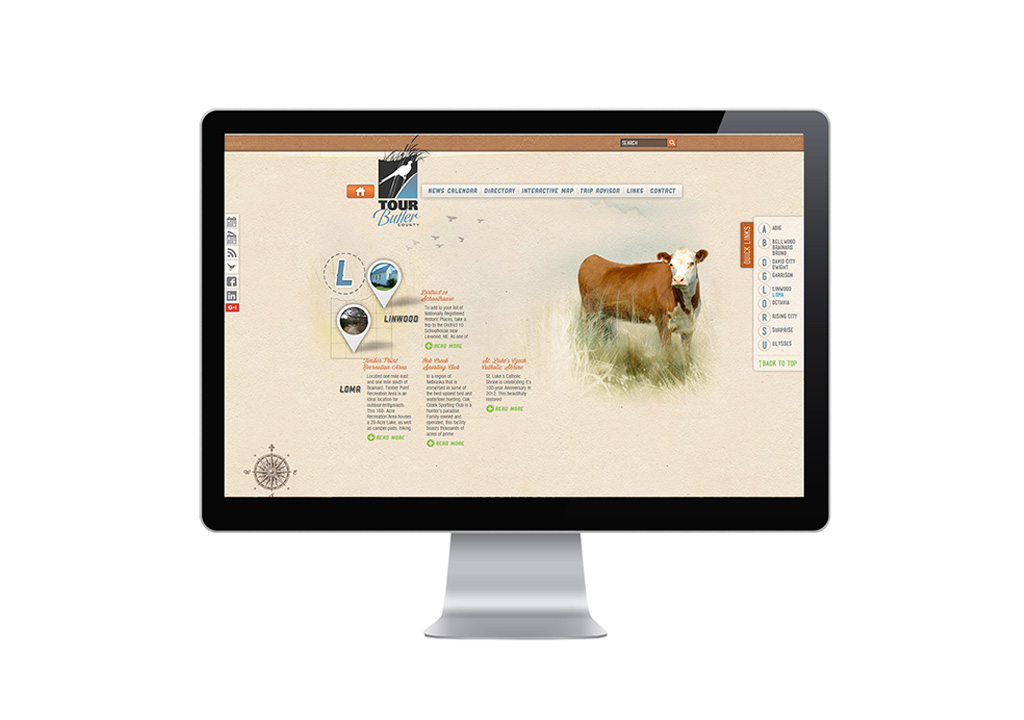Whether you have a new business or have moved locations – within the same city, to another state or even to another country – you will want to make sure your business address is accurate in search engines and maps when your customers are trying to find you.
Google My Business
If you already have a Google account (one you would like to associate with your business), go to Google My Business to set up or manage your locations. You will be asked to sign in, if you are not already. You may be required to Verify Your Business, in which you will request verification, Google will mail you a code to your physical address, and you will login to your business page to enter the code and complete verification.
Google Map Maker
At least a couple of times, a client or my own business has moved within the same city and Google Verification has had trouble updating with the new address or directions. If you are experiencing the same issue, follow these steps:
- Go to Google Map Maker
- Enter your business address
- Manually edit / move the map marker to reflect your business’s new location and complete instructions to submit the change
Please note: In March 2017, Google Map Maker is graduating to Google Maps.
Business Information
For credibility, you will want to complete your business profile as thoroughly as possible with your business information, hours of operation, photos, a tour (if applicable), and client reviews. All of this information will be queried by Google Maps, when users are searching and click on your business. Having a branded Google+ page also connects with your data.
Duplicate Business Locations
If you have somehow managed to create multiple locations for the same business address and you want to consolidate them, there are a couple of routes you may want to go. If your reviews are all on one location, delete the other location(s). If your reviews are split between multiple locations and you don’t want to lose the reviews, make a request to Google to merge the listings.