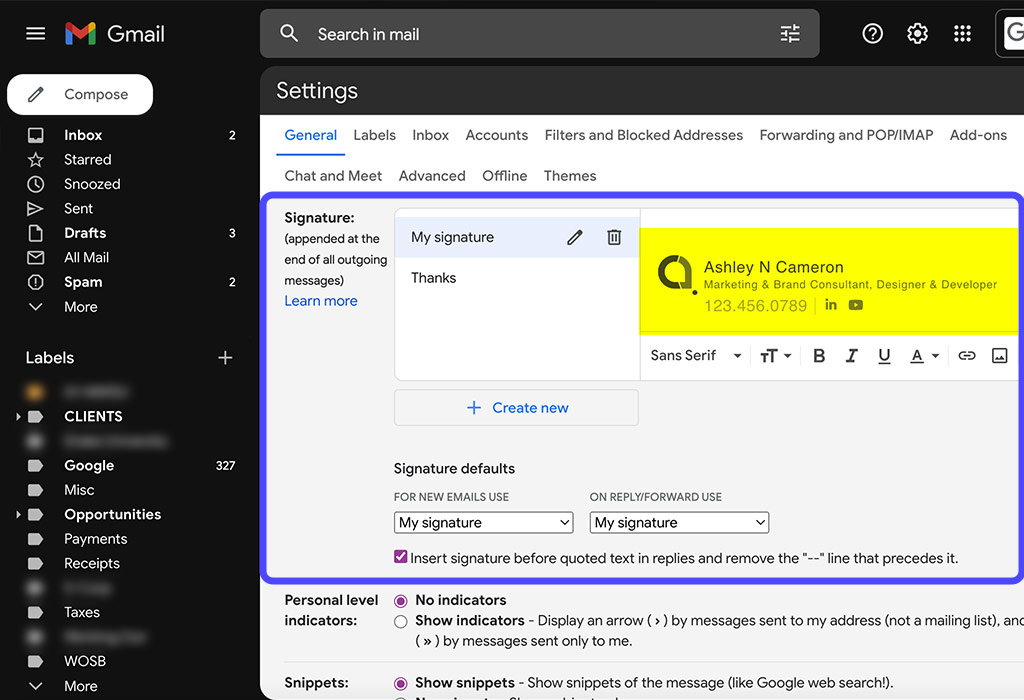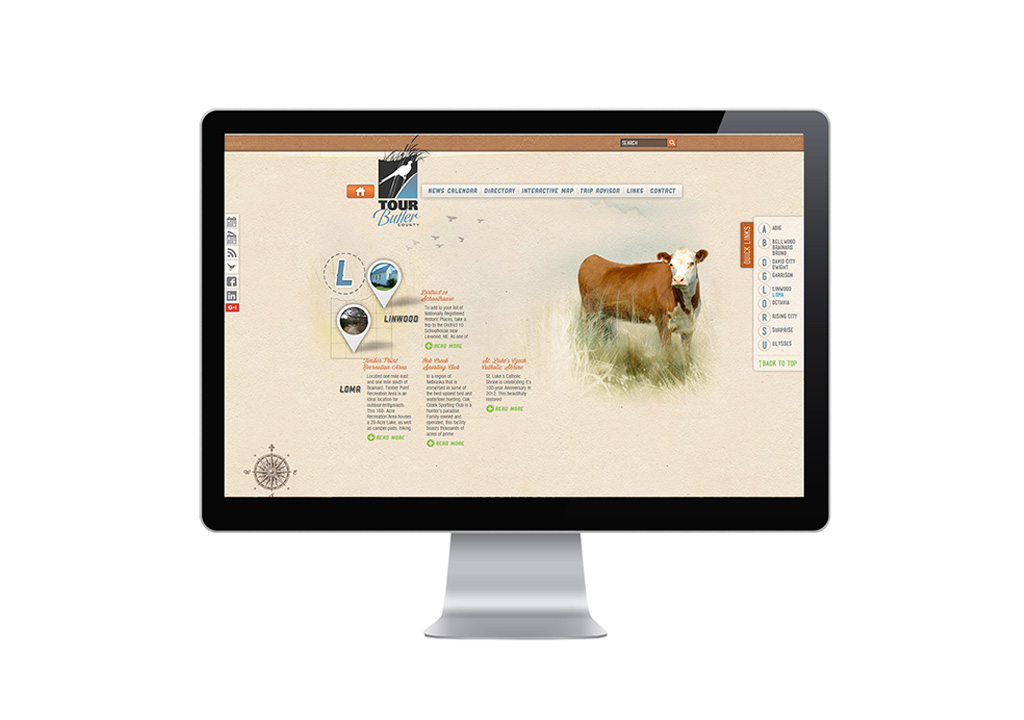These four easy steps are for an HTML signature that’s already been coded.
Step 1: Open your HTML file
Open the HTML file (or click on the link provided to you by the developer) in a browser, such as Google Chrome, Safari, or another browser of choice.
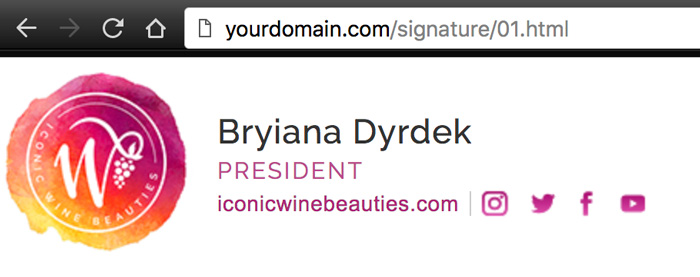
Step 2: Copy Signature
Select all of your signature design (Cmd+A) and Copy (Cmd+C)
OR go to Edit > Select All and then Edit > Copy
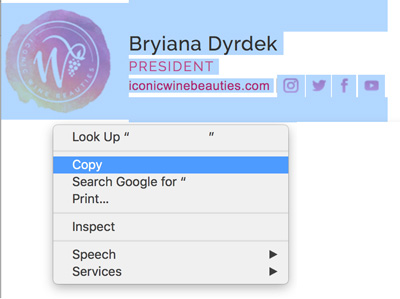
Step 3: Open Gmail Settings
In the upper right of Gmail, click on the gear icon and go to Settings.
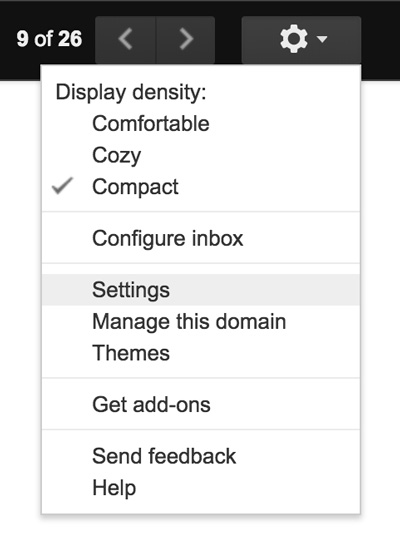
Step 4: Paste HTML Signature & Save
Under the General tab (the default landing tab) in Settings, scroll down until you find the Signature section. Click inside the Signature edit box and (Cmd+V)
OR go to Edit > Paste to paste in the HTML signature.
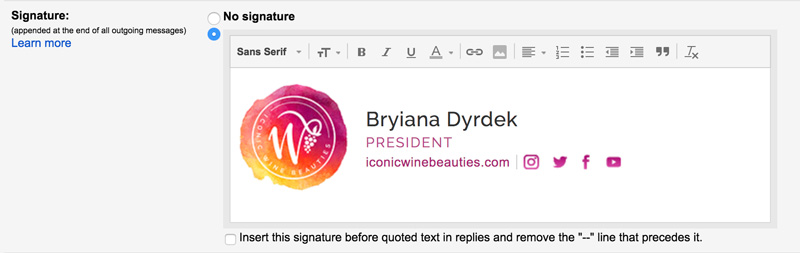
Click “Save Changes” at the bottom of the screen.